This procedure describes how to change the .NET Framework version target of an existing project.
To change the .NET Framework version of a project
1. In Visual Studio 2008, open the project you want to change.
2. Right-click the project in Solution Explorer and then click Properties. Doing this displays the Project Designer.
3. Go to the Target Framework drop-down list. For Visual Basic projects, click the Compile tab and then click Advanced Compile Options. The Target Framework list is in the Advanced Compiler Settings Dialog Box (Visual Basic). For Visual C# projects, the Target Framework list is on the Application tab of the Project Designer. For more information, see Application Page, Project Designer (C#).
4. In the Target Framework list, click a .NET Framework version that is different than the current one for your project.
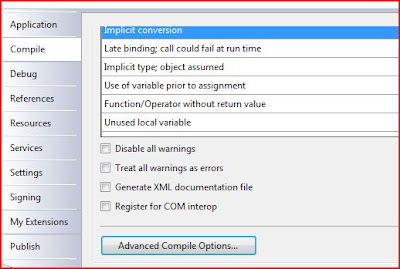


Your project now targets the new .NET Framework version. The project will unload and then reload in the integrated development environment (IDE).
Note:
If you change the .NET Framework target to an different version, you may receive error messages if your code contains references to earlier or later assembly versions. To resolve these errors, you must manually modify the references.































No comments:
Post a Comment