Immediate and Command window in Visual Studio
The Command window is used to execute commands or aliases directly in the Visual Studio integrated development environment (IDE). You can execute both menu commands and commands that do not appear on any menu. To display the Command window, choose Other Windows from the View menu, and select Command Window
The Immediate window is used to debug and evaluate expressions, execute statements, print variable values, and so forth. It allows you to enter expressions to be evaluated or executed by the development language during debugging. To display the Immediate window, open a project for editing, then choose Windows from the Debug menu and select Immediate.
You can use this window to issue individual Visual Studio commands. The available commands include EvaluateStatement, which can be used to assign values to variables. The Immediate window also supports IntelliSense.
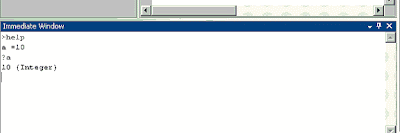
The table below contains a list of the pre-defined aliases that come with Visual Studio 2005
| Command Name | Alias | Complete Name |
| ? | Debug.Print | |
| ?? | Debug.Quickwatch | |
| Add New Project | AddProj | File.AddNewProject |
| Alias | Tools.Alias | |
| Autos window | Autos | Debug.Autos |
| Breakpoints window | bl | Debug.Breakpoints |
| Toggle Breakpoint | bp | Debug.ToggleBreakPoint |
| Call Stack window | CallStack | Debug.CallStack |
| Clear Bookmarks | ClearBook | Edit.ClearBookmarks |
| Close | Close | File.Close |
| Close All Documents | CloseAll | Window.CloseAllDocuments |
| Clear All | cls | Edit.ClearAll |
| Command mode | cmd | View.CommandWindow |
| View Code | code | View.ViewCode |
| d | Debug.ListMemory | |
| List Memory as ANSI | da | Debug.ListMemory /Ansi |
| List Memory One Byte format | db | Debug.ListMemory /Format:OneByte |
| List Memory as ANSI with Four Byte format | dc | Debug.ListMemory /Format:FourBytes /Ansi |
| List Memory Four Byte format | dd | Debug.ListMemory /Format:FourBytes |
| Delete to BOL | DelBOL | Edit.DeleteToBOL |
| Delete to EOL | DelEOL | Edit.DeleteToEOL |
| Delete Horizontal Whitespace | DelHSp | Edit.DeleteHorizontalWhitespace |
| View Designer | designer | View.ViewDesigner |
| List Memory Float format | df | Debug.ListMemory/Format:Float |
| Disassembly window | disasm | Debug.Disassembly |
| List Memory Eight Byte format | dq | Debug.ListMemory /Format:EightBytes |
| List Memory as Unicode | du | Debug.ListMemory /Unicode |
| eval | Debug.EvaluateStatement | |
| Exit | Exit | File.Exit |
| Format Selection | format | Edit.FormatSelection |
| Full Screen | FullScreen | View.FullScreen |
| g | Debug.Start | |
| GotoLn | Edit.GoTo | |
| Go to Brace | GotoBrace | Edit.GotoBrace |
| Help | Help.F1Help | |
| Immediate Mode | immed | Tools.ImmediateMode |
| Insert File as Text | InsertFile | Edit.InsertFileAsText |
| kb | Debug.ListCallStack | |
| Make Lower Case | Lcase | Edit.MakeLowercase |
| Cut Line | LineCut | Edit.LineCut |
| Delete Line | LineDel | Edit.LineDelete |
| List Members | ListMembers | Edit.ListMembers |
| Locals window | Locals | Debug.Locals |
| Log | Tools.LogCommandWindowOutput | |
| Command Window Mark Mode | mark | Tools.CommandWindowMarkMode |
| Memory window | Memory Memory1 | Debug.Memory1 |
| Memory Window 2 | Memory2 | Debug.Memory2 |
| Memory Window 3 | Memory3 | Debug.Memory3 |
| Memory Window 4 | Memory4 | Debug.Memory4 |
| n | Debug.SetRadix | |
| nav navigate | View.ShowWebBrowser | |
| Next Bookmark | NextBook | Edit.NextBookmark |
| nf | File.NewFile | |
| New Project | np NewProj | File.NewProject |
| of Open | File.OpenFile | |
| op | File.OpenProject | |
| Collapse to Definitions/Stop Outlining | OutlineDefs StopOutlining | Edit.CollapsetoDefinitions |
| Step Over | p | Debug.StepOver |
| Parameter Information | ParamInfo | Edit.ParameterInfo |
| Step Out | pr | Debug.StepOut |
| Previous Bookmark | PrevBook | Edit.PreviousBookmark |
| Print File | print | File.Print |
| Properties Window | props | View.PropertiesWindow |
| Stop | q | Debug.StopDebugging |
| Redo | redo | Edit.Redo |
| Registers window | registers | Debug.Registers |
| Run to Cursor | rtc | Debug.RunToCursor |
| Save Selected Items | save | File.SaveSelectedItems |
| Save All | SaveAll | File.SaveAll |
| Save As | SaveAs | File.SaveSelectedItemsAs |
| Script Only View | ScriptOnly | View.ShowScriptOnly |
| shell | Tools.Shell | |
| Stop Find In Files | StopFind | Edit.FindInFiles /stop |
| Swap Anchor | SwapAnchor | Edit.SwapAnchor |
| Step Into | t | Debug.StepInto |
| Tabify Selection | tabify | Edit.TabifySelection |
| Tasklist window | TaskList | View.TaskList |
| Threads window | Threads | Debug.Threads |
| Tile Horizontally | TileH | Window.TileHorizontally |
| Tile Vertically | TileV | Window.TileVertically |
| Toggle Bookmark | ToggleBook | Edit.ToggleBookmark |
| Toolbox window | toolbox | View.Toolbox |
| u | Debug.ListDisassembly | |
| Make Uppercase | Ucase | Edit.MakeUppercase |
| Undo | undo | Edit.Undo |
| Untabify Selection | Untabify | Edit.UntabifySelection |
| Watch window | Watch | Debug.WatchN |
| Toggle Word Wrap | WordWrap | Edit.ToggleWordWrap |
| ~ | Debug.ListThreads |































Hey Friends,
ReplyDeleteIF YOU DONT FIND IMMEDIATE WINDOW IN DEBUG > WINDOWS THEN YOU CAN ADD IT LIKE THIS :-
you can add Immediate window from commands as well.
Go To
Tools menu > Click on Customize > click on Command Tab > Select Debug from left side > you can find immediate window option in right side.
you need to drag this Immediate window option on the visual studio ToolBar option where you want to put this option
---------
OR
---------
you can open IMMEDIATE WINDOW by CTRL + ALT + I
it will make you task easier
Thanks
IWeballey Solution,
Software Development,Ablecommerce & Aspdontnerstore front customication, Website Devleopment, Web designing, Logo , banners Designing, Facebook & Twitter page designing
http://iweballey.com/
info@iweballey.com